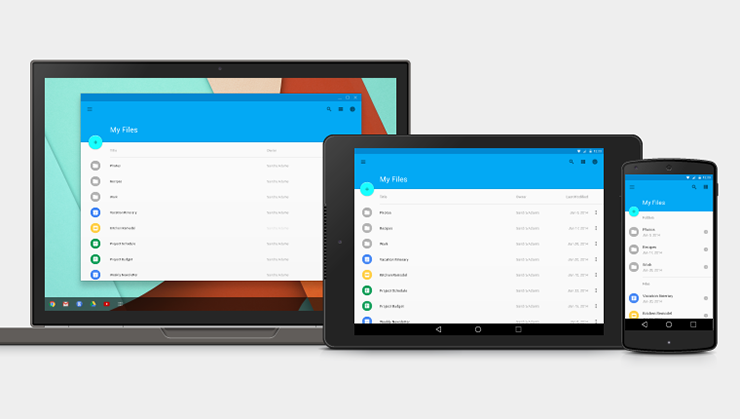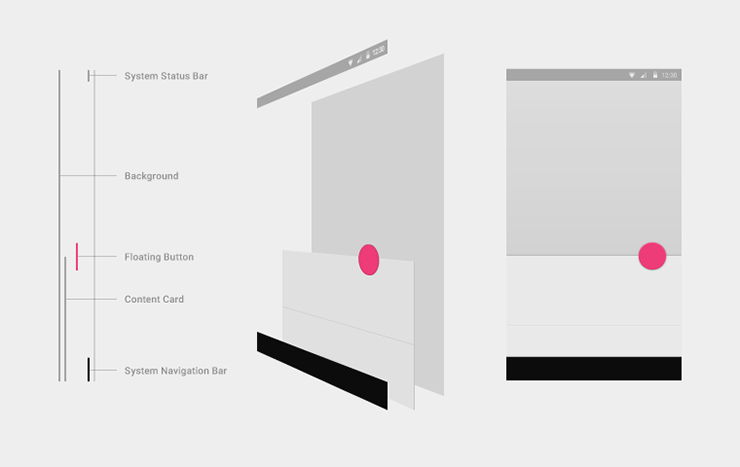In material design, every pixel drawn by an application resides on a sheet of paper. Paper has a flat background color and can be sized to serve a variety of purposes. A typical layout is composed of multiple sheets of paper.
The system may draw pixels for elements such as status or system bars, which don’t reside on paper. It’s helpful to think of such system elements as being printed on the back side of the display’s glass, on a surface that is separate from the app content beneath.