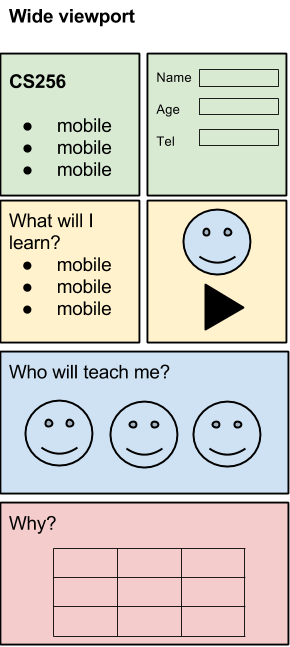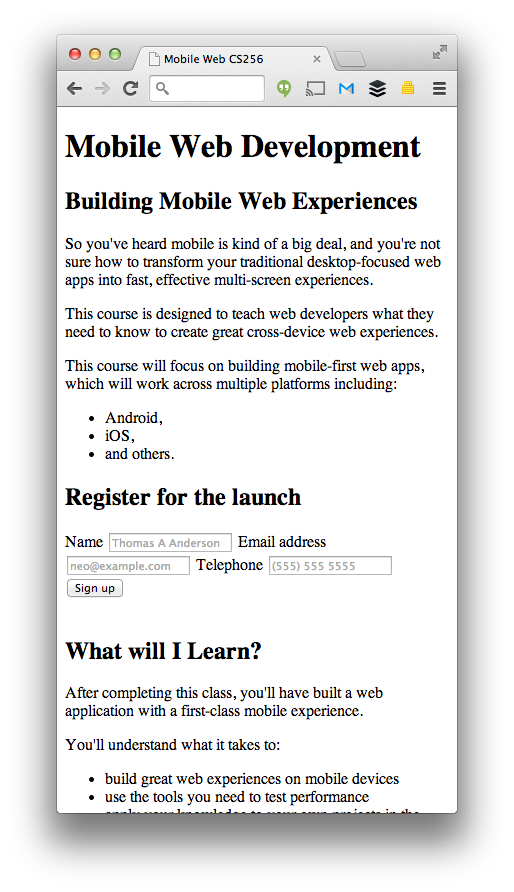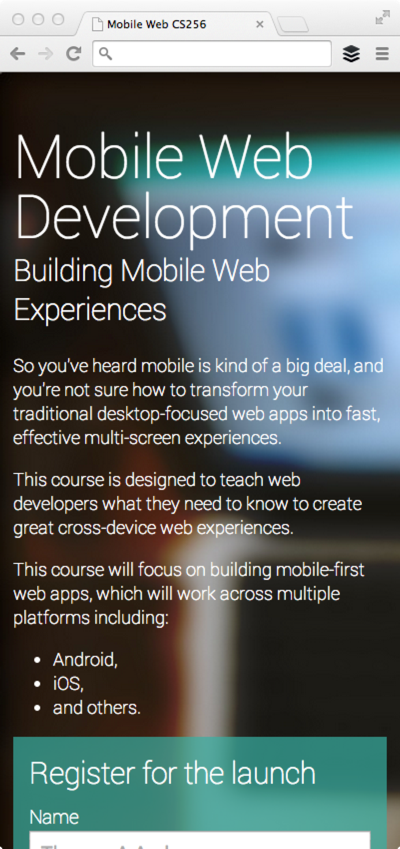Your First Multi-device Site
Create Your Content and Structure
Content is the most important aspect of any site. So let’s design for the content and not let the design dictate the content. In this guide, we identify the content we need first, create a page structure based on this content, and then present the page in a simple linear layout that works well on narrow and wide viewports.