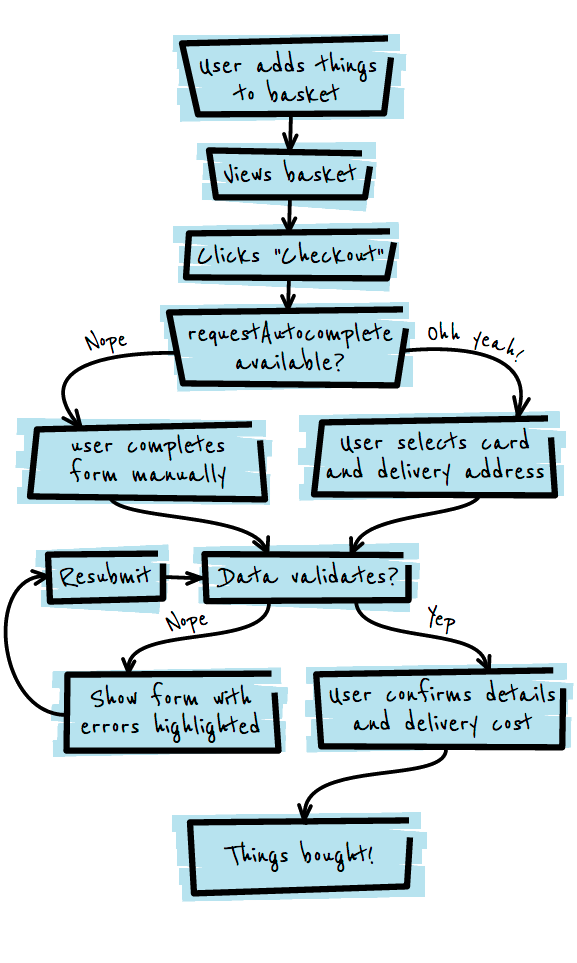Create Amazing Forms
Simplify checkout with requestAutocomplete API
While
requestAutocomplete
was designed to help users fill out any form, today its most common use is in eCommerce where shopping cart abandonment on the mobile web
can be as high as 97%
. Imagine 97% of people in a supermarket, with a cart brimming full of things that they want, flipping their cart over and walking out.