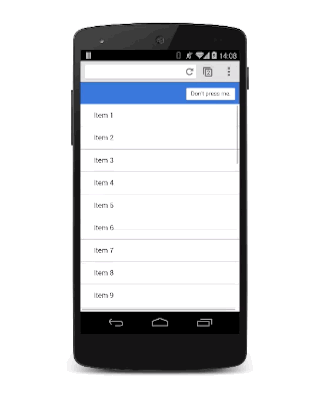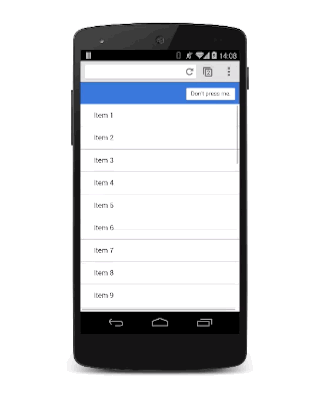
See sample.
The modal overlay should be aligned to the viewport so it needs to have its
position
set to
fixed
:
.modal {
position: fixed;
top: 0;
left: 0;
width: 100%;
height: 100%;
pointer-events: none;
opacity: 0;
will-change: transform, opacity;
}
It has an initial
opacity
of 0 so it’s hidden from view, but then it will also need
pointer-events
set to
none
so that click and touches pass through. Without that it will block all interactions rendering the whole page unresponsive. Finally, since it will animate its
opacity
and
transform
those need to be marked as changing with
will-change
.
When the view is visible it will need to accept interactions and have an
opacity
of 1:
.modal.visible {
pointer-events: auto;
opacity: 1;
}
Now whenever the modal view is required, you can use JavaScript to toggle the “visible” class:
modal.classList.add('visible');
At this point the modal view will appear without any animation, so that can now be added in:
.modal {
-webkit-transform: scale(1.15);
transform: scale(1.15);
-webkit-transition:
-webkit-transform 0.1s cubic-bezier(0.465, 0.183, 0.153, 0.946),
opacity 0.1s cubic-bezier(0.465, 0.183, 0.153, 0.946);
transition:
transform 0.1s cubic-bezier(0.465, 0.183, 0.153, 0.946),
opacity 0.1s cubic-bezier(0.465, 0.183, 0.153, 0.946);
}
Adding
scale
to the transform makes the view appear to drop onto the screen slightly, which is a nice effect. The default transition applies to both transform and opacity properties with a custom curve and a duration of 0.1 seconds.
The duration is pretty short, though, but it’s ideal for when the user dismisses the view and wants to get back to your app. The downside is that it’s probably too aggressive for when the modal view appears. To fix this you should override the transition values for the
visible
class:
.modal.visible {
-webkit-transform: scale(1);
transform: scale(1);
-webkit-transition:
-webkit-transform 0.3s cubic-bezier(0.465, 0.183, 0.153, 0.946),
opacity 0.3s cubic-bezier(0.465, 0.183, 0.153, 0.946);
transition:
transform 0.3s cubic-bezier(0.465, 0.183, 0.153, 0.946),
opacity 0.3s cubic-bezier(0.465, 0.183, 0.153, 0.946);
}
Now the modal view takes 0.3s seconds to come onto the screen, which is a bit less aggressive, but it is dismissed quickly, which the user will appreciate.