The App Engine Java SDK includes a development web server for testing your application on your computer. The development web server simulates the App Engine Java runtime environment and all of its services, including the datastore. The Google Plugin for Eclipse can run the server in the Eclipse debugger. You can also run the development server from the command line.
- Running the Development Web Server
- Using the Datastore
- Using Users
- Using URL Fetch
- The Development Console
- Command-Line Arguments
Running the Development Web Server
If you are using Eclipse and the Google Plugin, you can run the development web server in the Eclipse debugger. To run the server with the default configuration, select the Run menu, Debug As > Web Application . For more control over how the server is started, such as which port the server uses, create a new debug configuration using the configuration type "Web Application". For more information, see Google Eclipse Plugin .
Note:
When you start the development server from within Eclipse using the Google Plugin for Eclipse (discussed later), the server uses the port
8888
by default. When you start the server using the
dev_appserver
command described below, it uses the port
8080
by default. You can change the port number used by the
dev_appserver
command by providing the
--port=...
argument.
You can also run the development web server from a command prompt. The command to run is in the SDK's
appengine-java-sdk/bin/
directory.
If you are using Windows, the command is as follows:
appengine-java-sdk\bin\dev_appserver.cmd [options] war-location
If you are using Mac OS X or Linux, the command is as follows:
appengine-java-sdk/bin/dev_appserver.sh [options] war-location
The command takes the location of your application's WAR directory as an argument.
To stop the web server, press Control-C (on Windows, Mac or Linux).
These commands are OS-specific wrapper scripts that run the Java class
com.google.appengine.tools.KickStart
in
appengine-java-sdk/lib/appengine-tools-api.jar
.
Using the Datastore
The development web server simulates the App Engine datastore using a file on your computer. The file is named
local_db.bin
, and it is created in your application's WAR directory, in the
WEB-INF/appengine-generated/
directory. (It is not uploaded with your application.)
This file persists between invocations of the web server, so data you store will still be available the next time you run the web server. To clear the contents of the datastore, shut down the server, then delete this file.
As described in
Datastore Index Configuration
, the development server can generate configuration for datastore indexes needed by your application, determined from the queries it performs while you are testing it. This generates a file named
datastore-indexes-auto.xml
in the directory
WEB-INF/appengine-generated/
in the WAR. To disable automatic index configuration, create or edit the
datastore-indexes.xml
file in the
WEB-INF/
directory, using the attribute
autoGenerate="false"
for the
<datastore-indexes>
element. See
Datastore Index Configuration
for more information.
The High Replication Datastore Consistency Model
By default, the local datastore is configured to simulate the consistency model of the High Replication Datastore , with the percentage of datastore writes that are not immediately visible in global queries set to 10%.
To adjust this level of consistency, set the
datastore.default_high_rep_job_policy_unapplied_job_pct
system property with a value corresponding to the amount of eventual consistency you want your application to see.
-Ddatastore.default_high_rep_job_policy_unapplied_job_pct=20If you are setting this property using the command prompt
dev_appserver.sh
, you need to use
--jvm_flag=...
to set the property:
appengine-java-sdk/bin/dev_appserver.sh --jvm_flag=-Ddatastore.default_high_rep_job_policy_unapplied_job_pct=20
The valid range for
datastore.default_high_rep_job_policy_unapplied_job_pct
is between 0 and 100. If you use numbers outside of this range, you will receive an error.
Note: If you require strong consistency for your query results, you need to use an ancestor query limiting the results to a single entity group. See Structuring Data for Strong Consistency for more information.
If you're using the Google Plugin for Eclipse, adjust this setting by selecting Run > Run Configurations . Select your app under Web Application . Select the App Engine tab. Then make changes to Local Datastore Settings :
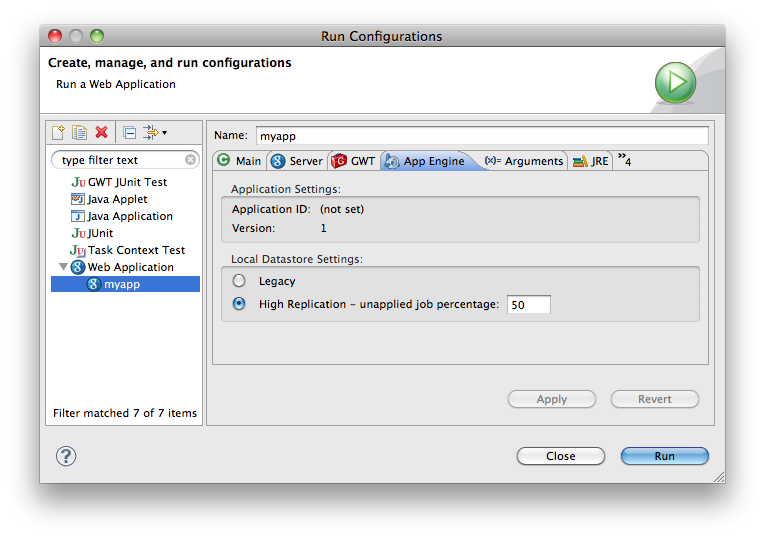
If you're using
Maven
, you can pass this flag as an argument to
appengine:devserver
using the
jvmFlags
:
<jvmFlags>
<jvmFlag>-Ddatastore.default_high_rep_job_policy_unapplied_job_pct=20</jvmFlag>
</jvmFlags>
Note:
If you are simulating the legacy
Master/Slave Datastore
with strong consistency, set the
datastore.default_high_rep_job_policy_unapplied_job_pct
system property to 0.
Specifying the Automatic ID Allocation Policy
You can configure how the local datastore assigns automatic entity IDs . The following automatic ID allocation policies are supported in the development server:
-
sequential: IDs are assigned from the sequence of consecutive integers. -
scattered: IDs are assigned from a non-repeating sequence of approximately uniformly distributed integers.
Note:
The auto ID assignment policies for the
production server are completely different than those used by the development
server. The
default
production server policy is similar to the
scattered
policy but not the same. There is no policy that
corresponds to
sequential
. Your app should make no assumptions
about the sequence of automatic IDs assigned in production.
The default policy in the local datastore is
scattered
.
To specify the automatic ID policy, set the
datastore.auto_id_allocation_policy
system property to either
sequential
or
scattered
.
-Ddatastore.auto_id_allocation_policy=scattered
To set this system property through a flag passed to the dev_appserver macro:
dev_appserver --jvm_flag=-Ddatastore.auto_id_allocation_policy=scattered
Note:
The default local test configuration uses the
sequential
policy, but will change to
scattered
in a future release. You may wish to run your tests with the
scattered
policy to prepare for this.
Using Users
The development web server simulates Google Accounts with its own sign-in and sign-out pages. While running under the development web server, the methods that generate sign-in and sign-out URLs return URLs for
/_ah/login
and
/_ah/logout
on the local server.
The development sign-in page includes a form where you can enter an email address. Your session uses whatever email address you enter as the active user.
To have the application believe that the logged-in user is an administrator, check the "Sign in as Administrator" checkbox on the form.
Using URL Fetch
When your application uses the URL fetch API to make an HTTP request, the development web server makes the request directly from your computer. The behavior may differ from when your application runs on App Engine if you use a proxy server for accessing websites.
The Development Console
The development web server includes a console web application. With the console you can browse the local datastore.
To access the console, visit the URL
/_ah/admin
on your server:
http://localhost:8080/_ah/admin
Command-Line Arguments
The development server command supports the following command-line arguments:
-
--port= ... -
The port number to use for the server. Default is
8080. -
--address= ... -
The host address to use for the server. You may need to set this to be able to access the development server from another computer on your network. An address of
0.0.0.0allows both localhost access and hostname access. Default islocalhost. -
--sdk_root= ... -
A path to the App Engine Java SDK, if different from the location of the tool.
-
--disable_update_check -
If given, the development server will not contact App Engine to check for the availability of a new release of the SDK. By default, the server checks for a new version on start-up, and prints a message if a new version is available.
-
--help -
Prints a helpful message then quits.
