This lesson teaches you to
You should also read
There are a few scenarios in which your activity is destroyed due to normal app behavior, such as
when the user presses the
Back
button or your activity signals its own destruction by
calling
finish()
. The system may also destroy your activity if it's
currently stopped and hasn't been used in a long time or the foreground activity requires more
resources so the system must shut down background processes to recover memory.
When your activity is destroyed because the user presses
Back
or the activity finishes
itself, the system's concept of that
Activity
instance is gone forever because
the behavior indicates the activity is no longer needed. However, if the system destroys
the activity due to system constraints (rather than normal app behavior), then although the actual
Activity
instance is gone, the system remembers that it existed such that if
the user navigates back to it, the system creates a new instance of the activity using a set of
saved data that describes the state of the activity when it was destroyed. The saved data that the
system uses to restore the previous state is called the "instance state" and is a collection of
key-value pairs stored in a
Bundle
object.
Caution: Your activity will be destroyed and recreated each time the user rotates the screen. When the screen changes orientation, the system destroys and recreates the foreground activity because the screen configuration has changed and your activity might need to load alternative resources (such as the layout).
By default, the system uses the
Bundle
instance state to save information
about each
View
object in your activity layout (such as the text value entered
into an
EditText
object). So, if your activity instance is destroyed and
recreated, the state of the layout is restored to its previous state with no
code required by you. However, your
activity might have more state information that you'd like to restore, such as member variables that
track the user's progress in the activity.
Note:
In order for the Android system to restore the state of
the views in your activity,
each view must have a unique ID
, supplied by the
android:id
attribute.
To save additional data about the activity state, you must override
the
onSaveInstanceState()
callback method.
The system calls this method when the user is leaving your activity
and passes it the
Bundle
object that will be saved in the
event that your activity is destroyed unexpectedly. If
the system must recreate the activity instance later, it passes the same
Bundle
object to both the
onRestoreInstanceState()
and
onCreate()
methods.
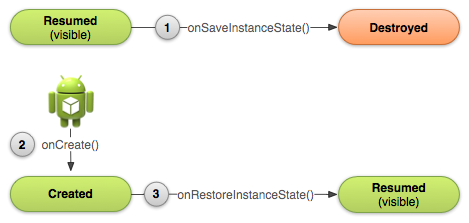
Figure 2.
As the system begins to stop your activity, it
calls
onSaveInstanceState()
(1) so you can specify
additional state data you'd like to save in case the
Activity
instance must be
recreated.
If the activity is destroyed and the same instance must be recreated, the system passes the state
data defined at (1) to both the
onCreate()
method
(2) and the
onRestoreInstanceState()
method
(3).
Save Your Activity State
As your activity begins to stop, the system calls
onSaveInstanceState()
so your activity can save state information with a collection of key-value
pairs. The default implementation of this method saves information about the state of the activity's
view hierarchy, such as the text in an
EditText
widget or the scroll position
of a
ListView
.
To save additional state information for your activity, you must
implement
onSaveInstanceState()
and add
key-value pairs to the
Bundle
object. For example:
static final String STATE_SCORE = "playerScore";
static final String STATE_LEVEL = "playerLevel";
...
@Override
public void onSaveInstanceState(Bundle savedInstanceState) {
// Save the user's current game state
savedInstanceState.putInt(STATE_SCORE, mCurrentScore);
savedInstanceState.putInt(STATE_LEVEL, mCurrentLevel);
// Always call the superclass so it can save the view hierarchy state
super.onSaveInstanceState(savedInstanceState);
}
Caution:
Always call the superclass implementation of
onSaveInstanceState()
so the default implementation
can save the state of the view hierarchy.
Restore Your Activity State
When your activity is recreated after it was previously destroyed, you can recover your saved
state from the
Bundle
that the system
passes your activity. Both the
onCreate()
and
onRestoreInstanceState()
callback methods receive
the same
Bundle
that contains the instance state information.
Because the
onCreate()
method is called whether the
system is creating a new instance of your activity or recreating a previous one, you must check
whether the state
Bundle
is null before you attempt to read it. If it is null,
then the system is creating a new instance of the activity, instead of restoring a previous one
that was destroyed.
For example, here's how you can restore some state data in
onCreate()
:
@Override
protected void onCreate(Bundle savedInstanceState) {
super.onCreate(savedInstanceState); // Always call the superclass first
// Check whether we're recreating a previously destroyed instance
if (savedInstanceState != null) {
// Restore value of members from saved state
mCurrentScore = savedInstanceState.getInt(STATE_SCORE);
mCurrentLevel = savedInstanceState.getInt(STATE_LEVEL);
} else {
// Probably initialize members with default values for a new instance
}
...
}
Instead of restoring the state during
onCreate()
you
may choose to implement
onRestoreInstanceState()
, which the system calls
after the
onStart()
method. The system calls
onRestoreInstanceState()
only if there is a saved
state to restore, so you do not need to check whether the
Bundle
is null:
public void onRestoreInstanceState(Bundle savedInstanceState) {
// Always call the superclass so it can restore the view hierarchy
super.onRestoreInstanceState(savedInstanceState);
// Restore state members from saved instance
mCurrentScore = savedInstanceState.getInt(STATE_SCORE);
mCurrentLevel = savedInstanceState.getInt(STATE_LEVEL);
}
Caution:
Always call the superclass implementation of
onRestoreInstanceState()
so the default implementation
can restore the state of the view hierarchy.
To learn more about recreating your activity due to a restart event at runtime (such as when the screen rotates), read Handling Runtime Changes .