You can manage your Google SDKs by opening Eclipse's workspace preferences, which can be accessed via Window > Preferences , or Eclipse > Preferences if you are on Mac OS X. Open the Google entry in the left pane and select Web Toolkit or App Engine .
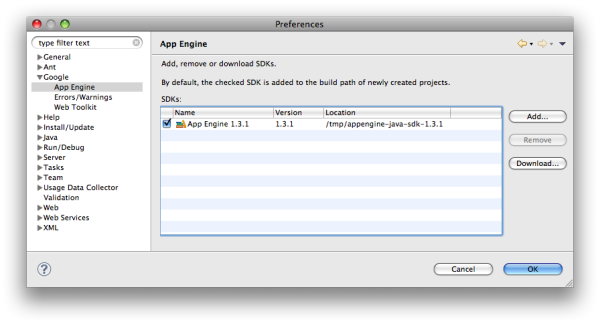
You can click the Download button to open a web page where you'll find the latest SDKs.
Updating App Engine SDK
Starting from Google Plugin for Eclipse Version 2.6, as soon as a new version of App Engine SDK is available, the Google Plugin for Eclipse users are notified via the Google Plugin for Eclipse/eclipse update notifications. However, if you have just updated your Google Plugin for Eclipse to Version 2.6 from an older version, you will need to separately install the App Engine SDK by following the instructions here . The latest App Engine SDK would always be available here for selecting and installing.
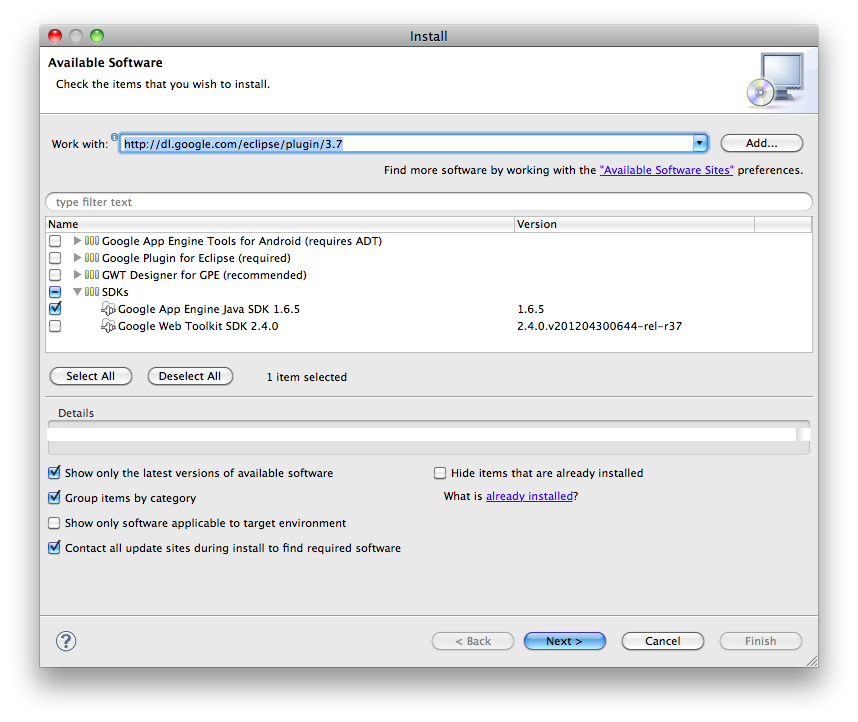
Adding SDKs
Adding a new SDK is easy. If you click on the Add... button, you'll see the following:
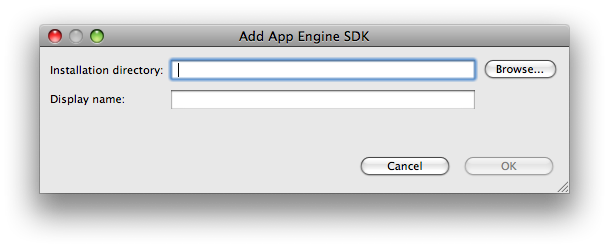
Enter the path to the directory where the SDK is installed. If the location that you choose does not point to a valid SDK, an error message will be displayed.
Removing SDKs
To remove an SDK, select the SDK that you'd like to remove, and click the Remove button.
Note: If you remove the default workspace SDK and there are other SDKs available, a new default will be chosen automatically.
Changing the Default SDK
To change the default SDK, click on the checkbox of the SDK that you'd like to use as the new default.
Caution: All projects in the workspace that use the default SDK will be rebuilt with the libraries from the newly-selected default SDK.
Selecting SDKs for a project
A project that uses GWT and/or App Engine always uses one of the SDKs that was installed into the workspace. To view or modify the project's SDK settings, right-click the project and select Google > Web Toolkit Settings... or Google > App Engine Settings... .
Note:
When you switch the project's SDK, that project's build path will be updated to use the new SDK. If the project has a WAR directory that is used for launches and deploys (configurable in project properties:
Google > Web Application
), its
WEB-INF/lib
folder will be updated with the new SDK libraries. Finally, the project will be rebuilt, and the SDK will be
validated
.
