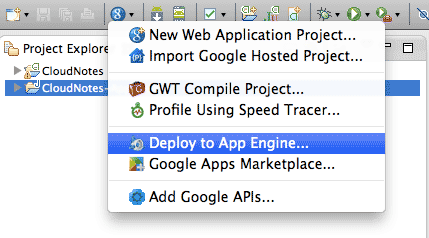Note: These instructions assume you've already created your Android app and App Engine backend
Testing Locally
To test an Endpoint in the local environment using the App Engine development server:
-
Click
Run
on the App Engine application to start the local
development server:
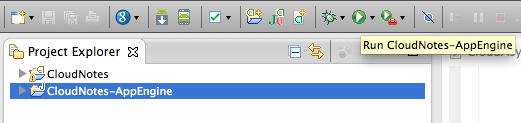
-
In your Android project, set
CloudEndpointUtils.LOCAL_ANDROID_RUNto true. This indicates that the Android application connects to the local development server. -
Run your Android application in your emulator running with a
target
with Google APIs
:
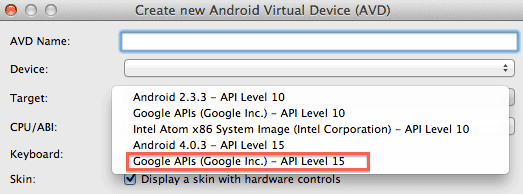
Deploying to App Engine
To deploy the App Engine project to App Engine:
-
Set the Application ID for the App Engine project:
Project >
Properties > Google > App Engine > Application ID
Notice that the client libraries for the Android app get generated automatically at this point, with the correct URL to reach the backend.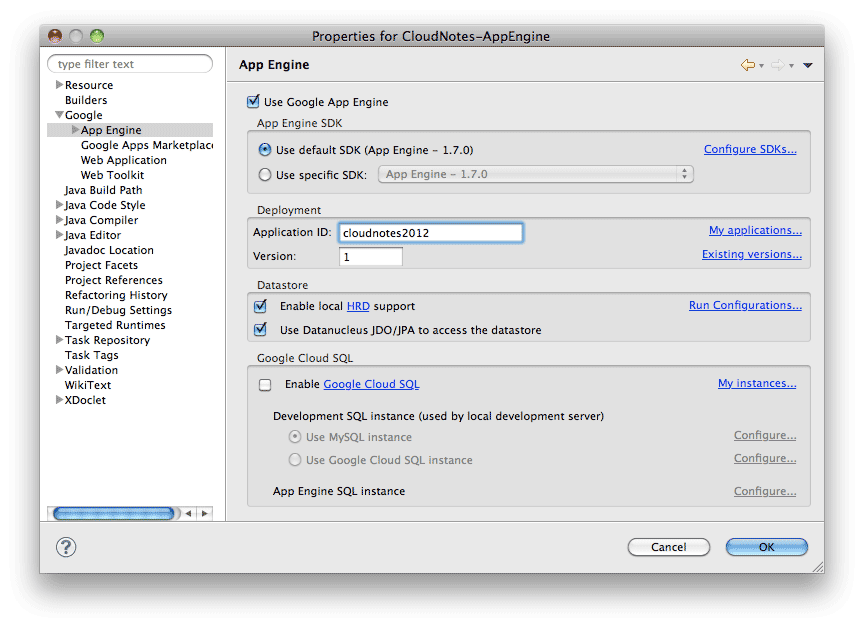
-
Deploy using the wizard as shown below: