This procedure installs the Google Plugin for Eclipse and optionally the Android Developer Tools, the Google Web Toolkit SDK, and the Google App Engine SDK. If you are not running Eclipse version 4.4 (Luna), please consult Downloading and Installing the Plugin for the correct plugin version to use.
- Start Eclipse, running JVM version 1.7.0 or later .
-
Select
Help > Install New Software...
In the dialog that appears, enter the update site URL into the
Work with
text box:
https://dl.google.com/eclipse/plugin/4.4
And press the enter key.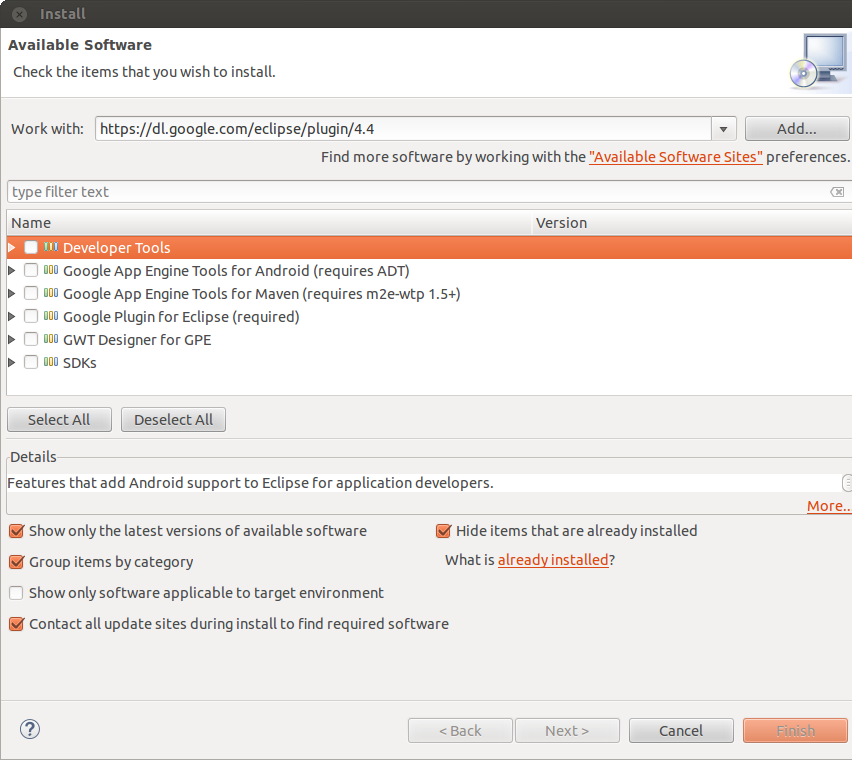
-
The required component is Google Plugin for Eclipse. Select the checkbox next to
Google Plugin for Eclipse(required)
.
-
If you want to install the Android Developer Tools, select the checkbox next to
Developer Tools
.
-
If you want to install the latest
Google App Engine Java SDK
, select the checkbox next to
Google App Engine Engine Java SDK
.
-
If you want to install the developer tooling for Cloud Endpoints and Android, select the checkboxes next to
Developer Tools
and
Google App Engine Tools for Android (Requires ADT)
.
- If you want to install the Maven Integration for Google App Engine, select the checkbox next to Google App Engine Tools for Maven (Requires m2e-wtp 1.5+ ) .
- See Importing an existing Maven Project
-
If you want to install the Android Developer Tools, select the checkbox next to
Developer Tools
.
